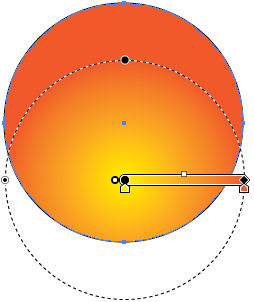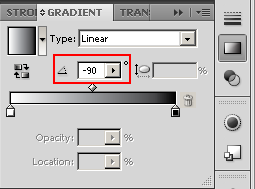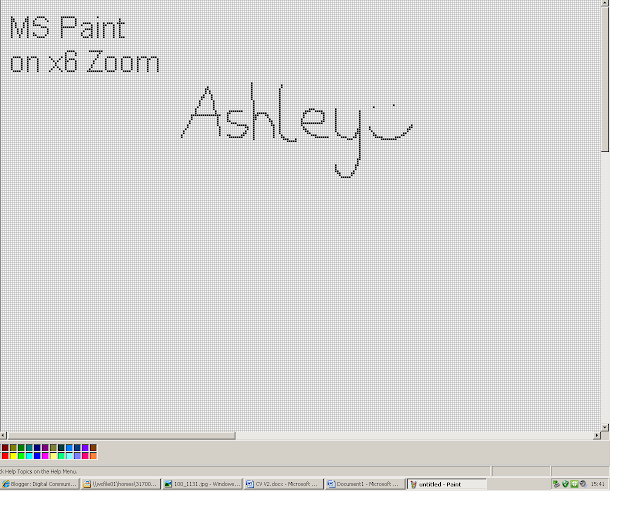Hello everyone, incase you haven't noticed, this post was done last week. I've just edited it a little bit.
Anyway, this is an essay I had to do for my teacher:
How Designers use Digital Video Technology
How do people use gaming today?
Gaming has changed in a major way in the last 20-30 years. People back then would flick on their consoles (and would have to wait for about 2-3 hours for it to warm up!) and just enjoy a challenging, puzzle game of Tetris. Games back then had low quality sound effects and 16 or 32bit graphics, but were highly addictive in an attempt to get the highest score.
The software for the next generation consoles has had a massive change since the creation of the first console, and not just in playing games.
For example, the Xbox 360s software has, not just better gaming than previous generation consoles, but also grants users to search for games, music and films via ‘Marketplace,’ which is full of all sorts of downloadable content, an Avatar, which is character that you can customise to represent yourself and access to a wide range of social networking, whether it’s through MSN Messenger, (even if the person you are talking to is on a PC) Facebook, Twitter, MySpace or even if it’s a general Xbox Live Party Chat.
Some of the next generation consoles aren’t completely backward compatible. For example, some Xbox games can’t be played on the Xbox 360, but some classical can be downloaded from the Xbox live Marketplace, allowing older players to enjoy the same games they enjoyed playing 20 years ago and will not have to wait 3 hours for the console to warm up.
Gaming has also found its way on to online fan-based storyline videos, known as machinimas (or machine cinemas) which are made by fans of a game who want to create their own storyline with the games set universe. Fan-made machinimas are mainly created by recording a ‘scene’ from a game engine, via multiplayer modes (or any other type of game mode) through a graphics or capture card.
The most well-known fan machinima, which took its name by storm, was Red vs. Blue: The Blood-Gulch Chronicles, based on the phenomenal Halo Franchise.
Ever since the launch day of Halo 3, which had sold over 1 million copies within the first 24 hours and grossed more than $300 million, it had become the main source for creating fan-made machinimas, where players great use of the Forge and Theatre modes. (Forge is a map-editing feature that allows players to re-create already made maps in new ways and can play them with friends online Theatre is a video player where users can replay the game play footage from previous games played in first and third person perspectives, including free-roaming) From this method, the players would then upload their recorded videos using the graphics or capture card and several iconic machinima series were created, such as Spriggs, Matchmaking, Outpost Isle and Arby n’ the Chef.
How do people use digital video today?
People use digital video for all sorts of different reasons: Some people use it for recreational uses, such as going out to parties or going out for a holiday with friends and/or family. These days, people use digital video to get themselves noticed, in a sense, telling the world “Hello world! I exist!”
10 years ago, getting a video out into the world have cost £1000s cite refand would have to go to a company to get it out. On top of that, recording a video would have had a camera crew of about 3-5 people, working on different tasks, such as a camera man, sound capturing, etc.
Nowadays, millions of people can just go out and record a video on their digital camera (or a recording digital camera on a phone or some other device) and upload it onto video hosting websites, mainly YouTube, for free. There are even programs, such as Windows Movie Make or Adobe Premiere that can edit them. Once the videos are uploaded onto YouTube, anyone can go on and watch, rate and comment about it. There are roughly over 300 million accounts on YouTube, with over 200,000 videos uploaded per day
Uploading videos on to YouTube today is fairly easy. Some people would go out and record videos on their digital cameras via dvd, tape, memory or SD cards but the majority of YouTube users can record videos and directly upload them from their mobile phones.
The steps for uploading a video from your mobile phone on to YouTube are:
· Connect you phone or video recording device to the PC.
· Save your video into your documents
· Log into YouTube (if you do not have an account yet, click on Register and go through the following process. Otherwise like Login)
· Click the "Add Video" button that is on the right corner of the page.
· Select the video file you have save to your documents (YouTube accepts the following file formats: WMV,.AVI,.MOV, M4V, 3GP and.MPG
· While the video is uploading, it is a good idea put down as many details about your video as possible. Select what kind of category you think your video is, provide the details such as title, tags description etc. With these details users can easily locate your video file in the internet.
· Uploading time varies depending on the format and file size. Videos will take a couple of minutes if the file is quite small and a hour or more if the file is very big.
· click "save changes" button when the video is completely uploaded to YouTube.
A few years back, China had an earthquake but due to their governments’ policy, they weren’t allowed to have a TV crew out to record and broadcast the event. Despite this, fewer than 100 people of China, who were there when the earthquake struck, recorded its destruction on mobile devices, such as a camcorder or a mobile phone. The videos were then uploaded onto YouTube and the people of the world were watching.
The way we store videos has also changed: around 20 years ago cite refwhenever a programme was on, anyone could use a video cassette recorder to record anything on TV while they were out, although these methods weren’t always reliable as you would have to record the same throughout the programme lasted. This would sometimes lead to running out of tape in the video cassette, the power maybe cut for unknown reasons or just simple human errors. Recording programmes on to VCR can also loose quality, such as sound and picture.
Today, most videos are either stored via a DVD or as digital copies on a PC, which can also be recorded in the same way as VCR videos and share similar errors. Where VCR videos are recorded and stored using tapes, DVDs are recorded by ‘burning’ a copy of the recorded programmes by using burn laser and are stored as 0s and 1s. Some company filmed DVDs now may contain a digital copy and can let you put it onto an iPod or iPhone.